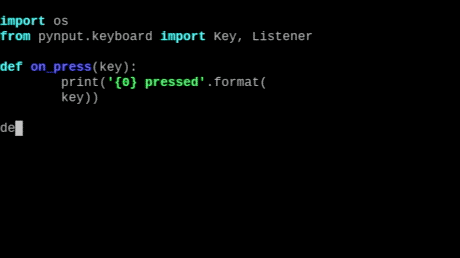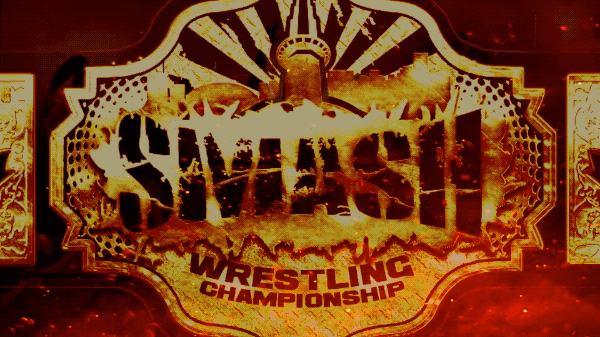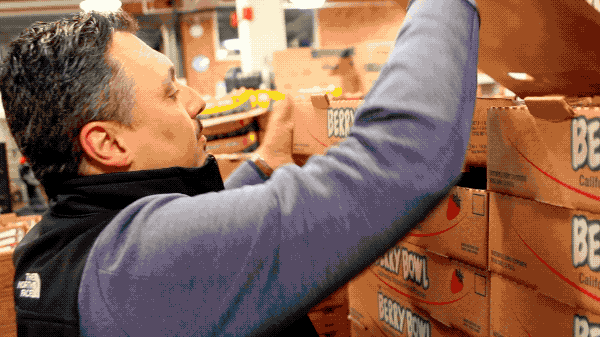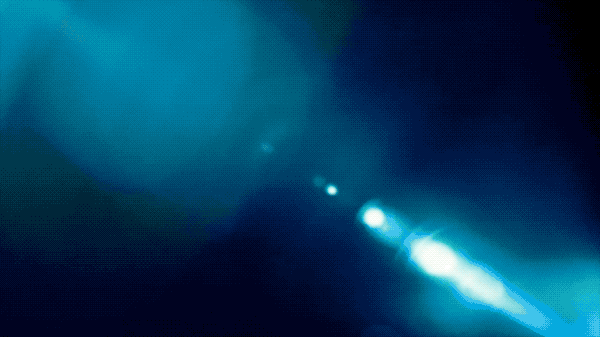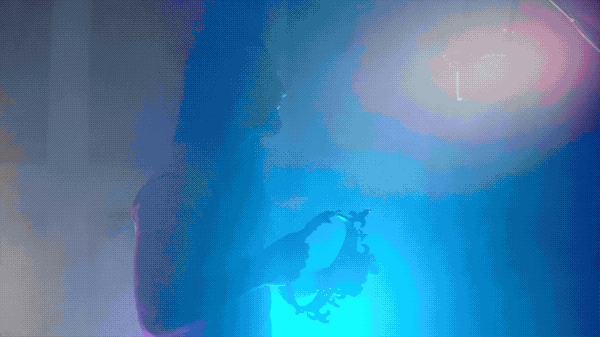Click here to see more about my services
I was going to make a minor note about the small change I made to version 1.3 here, but then today decided that another web app I made for tracking issues during a live production should be rolled into this one too so that they can both be run on the same Pi and controlled with the same controller.
Click here to download version 1.4
Version 1.4– NEW – Added the ability to record issues that need to be addressed in post-production.– NEW – Colors are red for talent mistakes, blue for production mistakes and yellow for misc mistakes.– NEW – Default keys are Q for talent mistakes, W for production mistakes and E for misc mistakes.– NEW – The R key will blank out any error recording placed, either to dismiss it entirely or so that the recorded segments show up again.– NEW – Color block shows up for 20 seconds so that it’s very clear in a typical Final Cut timeline, then remains as a coloured border for a further 10 seconds.– NEW – Text added to each colour to destinguish between Talent, Production and Misc. mistakes to be edited out.– NEW – Text starts black then fades away with the block.
Version 1.3– CHANGE – set a larger line height and font size for the recorded segments, to make them easier to read on a multiview.
Version 1.2– CHANGE – Changed the recordedSegments Div to a flexbox and set it to record the contents left to right.– NEW – Removed the placeholder segments and now create the sections automatically when needed.– NEW – Can have over 100 recorded segments now and the view will scroll automatically to accommodate them.– NEW – If you have a mouse connected this area can be scrolled while in use.– CHANGE – Changed the recorded segments to have an ‘-‘ between the segment length and ended time.– CHANGE – When recording segments it now creates a red box and white text, then goes back to the grey text on black after 5 seconds.– FIXED – The colour changing animation no longer gets stuck when recording segments.– CHANGE – when the segment timer and event timer change red, they had a slight glow to them.
Version 1.1– CHANGE – Updated the behaviour of the K key to make sure that the final segment of the show is also recorded.– CHANGE – Removed commented out code that I have no intention of returning to.– CHANGE – Corrected some minor typos in the code.– CHANGE – changed the movie camera emoji to the video camera emoji as the first one doesn’t display on the Raspberry Pi.Known Bugs:– Resetting the Segment Timer doesn’t affect the Event Timer, which is by design. but this does sometimes lead to recorded segments looking like they are missing a second simply because the two counters are’t ‘in-sync’. If we recorded milliseconds it likely wouldn’t be an issue– Recording a segment within the first second of an event will work, but as the length is too small it won’t be recorded. Segment 2 will then be saved in the segment 1 spot and so on.
If you still need version 1.1 – Click Here to download.
If you still need version 1.2 – Click Here to download.
Previous
Next